q Tool: Chamfer
q Open the model file: Carte1
q Do this:
1. Make the token the current object. Set the side view (key 4) to see the edge of the token. Set orthographic viewing (using the Control Panel) to see the token as shown in the picture; this will make the next step easier.
2. Select the Chamfer tool.
3. With the Lasso, first surround the upper face of the token and validate. Then, surround the lower face of the token and validate.
4. With the “+” and “–” keys, set the desired chamfer radius.
5. Validate and put the tool aside.
6. Set perspective viewing (using the Control Panel).
q See the detailed explanations in the chapter:
User Manual/Tools palettes/Modeling/Chamfer,
User Manual/Modeling help tools/Control Panel /Perspective
|

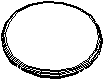
|





